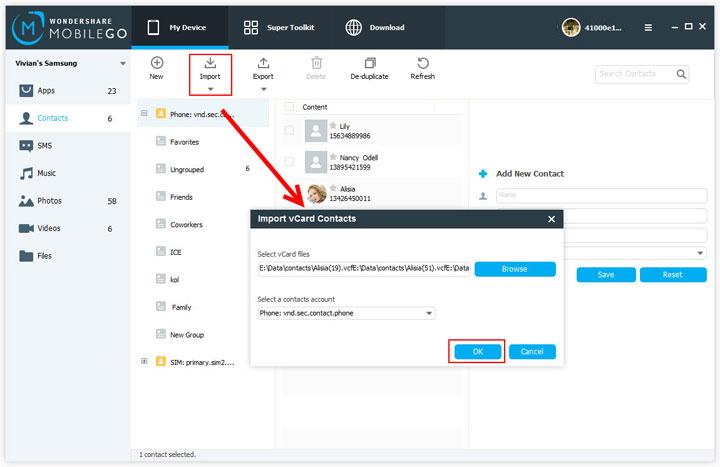Finally some good news for console manufacturers and the gamers of China with regards to the gaming console ban. The Chinese government is possibly going to lift the ban on computer consoles. No longer will the Chinese government have to be worried that Sony has constructed some sort of Japanese spying device but rather accept the Playstation as an entertainment platform. The world’s biggest population will allow its users to purchase gaming consoles from the big giants such as Nintendo, Sony and Microsoft. Usual gaming consoles are imported into China via Japan or the USA therefore all the electronics and games also had to come from the respective areas and getting Chinese versions of computer games were nearly impossible. As a foreign living in China I never understood fully why there was a gaming ban as China hasn’t got any gaming console manufacturers to protect and also gaming is huge in China, especially online games and now gaming on mobile phones is increasingly popular. Last November, Sony’s PlayStation 3 received a quality certification from a Chinese safety standards body, prompting speculation that the Chinese Government were thinking of changing its mind.
I predict that if or maybe when China opens its doors to these gaming console giants it will increase the shares and could also change the gaming outlook, especially with a prospective 1.3 billion gamers. The powers that be are reviewing the policy after over a decade ago the ban was enforced in fears that gaming may corrupt the youth and be bad for their mental health development. The gaming industry and the manufacturers could benefit heavily, as many companies have an ambition to enter and open themselves up to the vast Chinese mainland market. To read more please
click here.
ESW doesn’t have any big consoles but we do have a good selection of handheld consoles that are at an incredible wholesale price that will benefit any gamer that is always out and about.
New Android 7 inch tablet complete with old and new school emulators and hardware joysticks and buttons built right in right out of the box to satisfy both your gaming and media fixes in one incredible package.
Ever yearn for the classic old school games like Super Mario, Castlevania: Symphony of the Night, Sonic the Hedgehog, Street Fighter, Tetris, Zelda and all the other greats? With the “Pearl” custom built OS based on every-bodies favorite open sourced Android system as well as the built-in hardware analog joysticks and gaming buttons. Built in with MAME Arcade, NES, Nintendo 64, PS1, SNES, Gameboy, GBA and Sega Genesis/Megadrive emulator games all you need to do is either use the built in cloud “Game Center” app to directly install games or alternatively download your choice of games if not available on the cloud directly to your 8GB of internal memory for a great PLUG and PLAY experience. With a 7 inch high resolution screen and an A9 high speed CPU, this excels for all your gaming needs.
Made not only for gamers, you will also get the great tablet media functions you crave. Take photos, watch YouTube videos, download and watch movies and music, or use WiFi and Skype to chat with friends and family with its inbuilt face-time camera. With up to 5 hours of web surfing, whilst getting a load of your favorite blockbuster movies or top tunes, you can rest-assured without battery issues with its 3800mAh battery.
One portable game station to rule them all. The LetCool N350JP multi-platform handheld gaming entertainment station is now available for the public to enjoy! This next generation portable gaming system is actually the third generation in recent portable game emulator advancement. In 2008 there was the Gemei X760, in 2009 the Dingoo A320, and now we have the Letcool N350JP; the pinnacle in portable gaming and entertainment systems.
The Letcool N350JP is a portable multimedia system that is optimized for the playing of old school video games as well as the enjoyment of today’s most popular digital music and video formats. With this handheld gaming system you get to do all of the following anytime you want. Play video-games from ALL THE CLASSIC GAMING SYSTEMS, ability to watch movies (8 file formats), listen to music (10 file formats), enjoy all your video games and movies on your TV, do your gaming with a friend via the two player support. You can even tune into your favorite FM radio station, or read eBooks and of course the popular take photos and view pictures.
Pre-loaded with a fantastic selection of its own 3D games, you can also transfer thousands of game ROM files onto it to relive joys from the past, finish games you never did complete when you were younger, or just finally enjoy those games your parents never bought you for Christmas when you were a kid. If you enjoy portable gaming and especially old school gaming systems like the Nintendo SNES (SFC), Sega Genesis (MD), or Game Boy Advance (GBA) – then you will love the Letcool Multi-platform Handheld Gaming Entertainment Station!
With a high resolution 3.5 inch display and full sized action buttons, the LetCool N350JP makes all your games and media look good while being easy to play while you are on-the-go. Then when you get home, just use the include AV cable set to connect it to your TV and now you have a mini gaming console and entertainment hub for your home! You can enjoy it all by yourself or use the two included game pads to enjoy gaming with a friend. Who needs a girlfriend when you have a LetCool N350JP?
Containing a huge 4GB internal memory as well as a micro SD memory card slot, the Letcool Multi-platform Handheld Gaming Entertainment Station can store so many games it would take you 100 years to play them all! In addition, since it is capable of playing all of today’s popular video and audio formats (such as WMV, RMVB, VOB, DAT, MP4, APE, FLAC, MP3, WMA, etc.), you can also use it to watch movies and listen to music when you want a break from gaming.
Turn your iOS device into a real gaming rig with the use of this Bluetooth Game Pad. Connect your iPhone or iPad to this Bluetooth game controller for the ultimate gaming experience for your retro and even not so retro games. The Game Pad has 4 action keys, L1 and R1 Keys, Start and Select buttons and a 360 degree control pad, offering all the action buttons you need to play emulated games on your iOS device. The Bluetooth Gamepad is also compatible with iCade supported games meaning you have iCade games this Bluetooth game pad will work right out of the box.
Click your iPhone 4 or 4s in the holder and slide the holder into the Gamepad for comfortable handheld gaming. Or pair your iPhone 5 or iPad through Bluetooth and use the controller without the holder. The 200mAh battery has enough juice to power the controller up to 24 hours allowing plenty of time for you to enjoy your games.