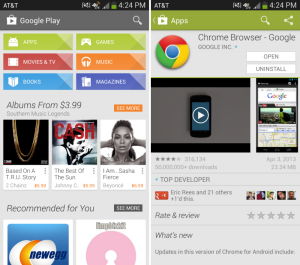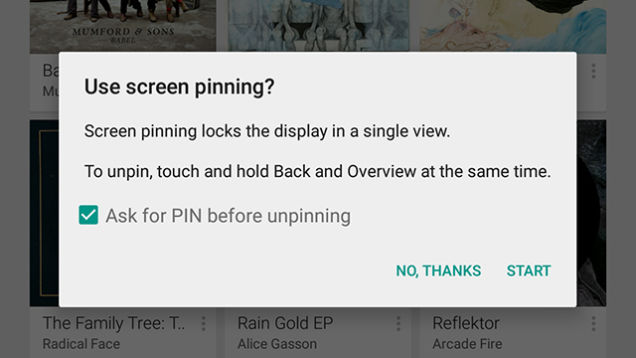
Android 5.0 Lolipop comes with a great feature that would be especially useful for those with technology-loving kids in the house.
The feature is Screen Pinning and it allows you to “pin” any app, so that the guest user can not use anything by the pinned application. Let’s say your child is intently asking you to play Plants Vs. Zombies, but you are well aware that he or she may accidentally change settings, delete files or send gibberish text messages to your boss. So what you can do on Lolipop 5.0 is open up Zombies Vs. Plants and “pin it” – this way your child or any other guest won’t be able to exit the app or do anything else besides fighting digital zombies on your phone.
Sounds tempting? Here’s how you pin an app on your Android Lolipop 5.0.
First, you need to turn the Screen Pinning option on. As usual, you should head over to Settings. Then open Security and keep scrolling down until you see Screen Pinning and make sure it’s turned on.
Now, how do you go about actually pinning an app?
In order to pin an app, first it should be in your Recent Apps. More than that, it has to be the one you used last. So you will have to open the app first and then go to the Recent folder. Once you scroll to the app you should be seeing a pin icon at the bottom right. Tap on it – and you will see a pop-up screen, asking you to confirm the action. Now here comes the important part. If you are using a lock screen on your phone, then you will be able n to choose a security option for “unpinning”.
If you don’t enable the lock screen option, in order to unpin the app, the guest can simply press and hold the Back and Recents buttons.
If the lock screen option is enabled, then the guest in question will need to enter your security PIN or swipe your unlock pattern.
When using the phone in “pinned” mode, the user will only be able to access the Back key and the Share menu (which will not function). If the phone sleeps, the user can tap the power button (as usual) to awaken he device and will be brought right back to the pinned app.
If you happen to have a security lock screen enabled, it will be bypassed since the user can’t do anything else anyway.
Happy pinning!
www.electroshopworld.com