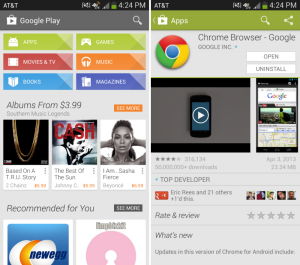
I recently wrote about the importance of having a strong and secure password but sometimes that’s not enough. If you have set your Google Play account to remember your password then anyone who gets hold of your phone could potentially rack up huge bills on your account.
There have been many headlines in the past 6 months regarding children racking up huge bills on Apple and Amazon App stores and the same could be true for your Google Play account if you don’t take care.
The usual default setting for Google Play Accounts is for the store to ask for your password the first time you use it. After that you are prompted to choose what password settings you would like and if you selected the options “to never be prompted for your password again” or for you to have a 30 minute log in period after you type the password then it’s very easy for unwanted purchases to be made.
If you’re unsure of you Google Play Settings or would like to make sure that unwanted purchases can’t be made then you can follow the simple step by step instructions below to set your account t to ask for your password “ for all purchases” and this will stop unwanted purchases from stacking up on your account.
Step By Step Guide
- Open the Google Play Store app.
- Touch the Play Store icon > Settings.
- Under “User controls,” touch Require password for purchases.
- Choose a password setting.
- For all purchases ( recommended )
- Every 30 minutes
- Never
- Type your password.
Also, if you use the “Every 30 minutes” setting, you can review your password settings by selecting the Change settings link that displays after you’ve made a purchase.
www.electroshopworld.com




























