
Imaging this: You just get a new Android phone, say HTC Hero, and want to import hundreds of contacts to it. Don’t panic. There’s an easy way to Android import contacts if you have a backup copy in Gmail account or in vCard format.
It’s always a good idea to export Android contacts to your computer. You can importing/exporting contacts between Android and computer when you accidentally delete or lose some important contacts on your Android phone or you want to export contacts to PC.
Thankfully, with a little forethought and the help of MobileGo Android Manager, transferring contacts to Android is as easy as a few simple clicks. If you’re using a Mac, please turn to Mac MobileGo for Android.
Export Android Contacts to Computer
Step 1: Set up your Android phone
To get started, download and install MobileGo Android Manager on your PC. Once you finished the installation, launch it and connect your Android phone to PC. MobileGo Android Manager will automatically detect your device and display it on home window. Just follow the connect wizard to connect your Android with the program via USB or WiFi.
Note: MobileGo Android Manager supports all popular Android phones like Google/HTC/Motorola/Samsung. Here is a fulllist of supported Android phones.

Please follow the step 1 in instructions above to set up your Android phone with MobileGo Android Manager.
Once you finished the setting up, click on the Contacts tab to enter the contact management window as below. Then hit the Import/Export button to navigate and import your contacts from vCard, Outlook, Windows Address book and Windows Live Mail.
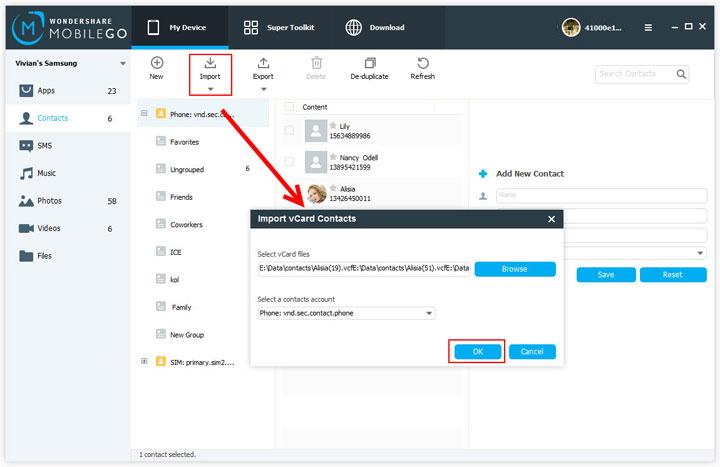
Step 2. Export Android contacts to computer
Click on the Contacts tab to enter the contact management window as below. Then select the contact(s) first and then click the Import/Export button and save it(them) to your PC to vCard files,Outlook, Windows Address Book and Windows Live Mail.
Android Import Contacts
MobileGo Android Manager comes handy if you have backup copy of all contacts in vCard format on your computer. Or you save all your contacts to Google contacts and you can easily export them to vCard file and then use MobileGo Android Manager for Android transfer contacts.Please follow the step 1 in instructions above to set up your Android phone with MobileGo Android Manager.
Once you finished the setting up, click on the Contacts tab to enter the contact management window as below. Then hit the Import/Export button to navigate and import your contacts from vCard, Outlook, Windows Address book and Windows Live Mail.
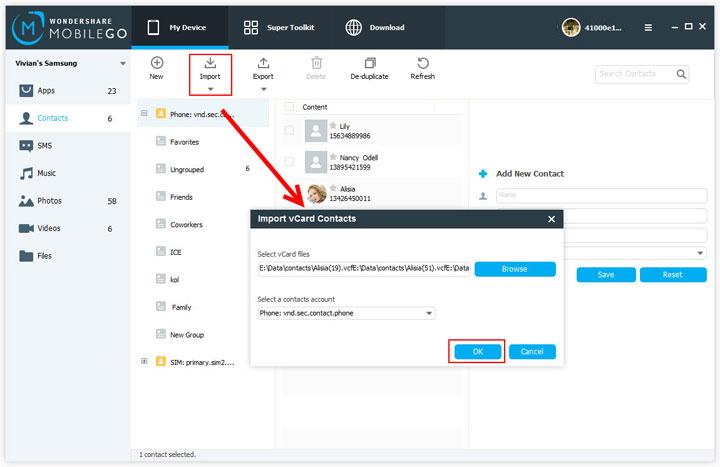
No comments:
Post a Comment