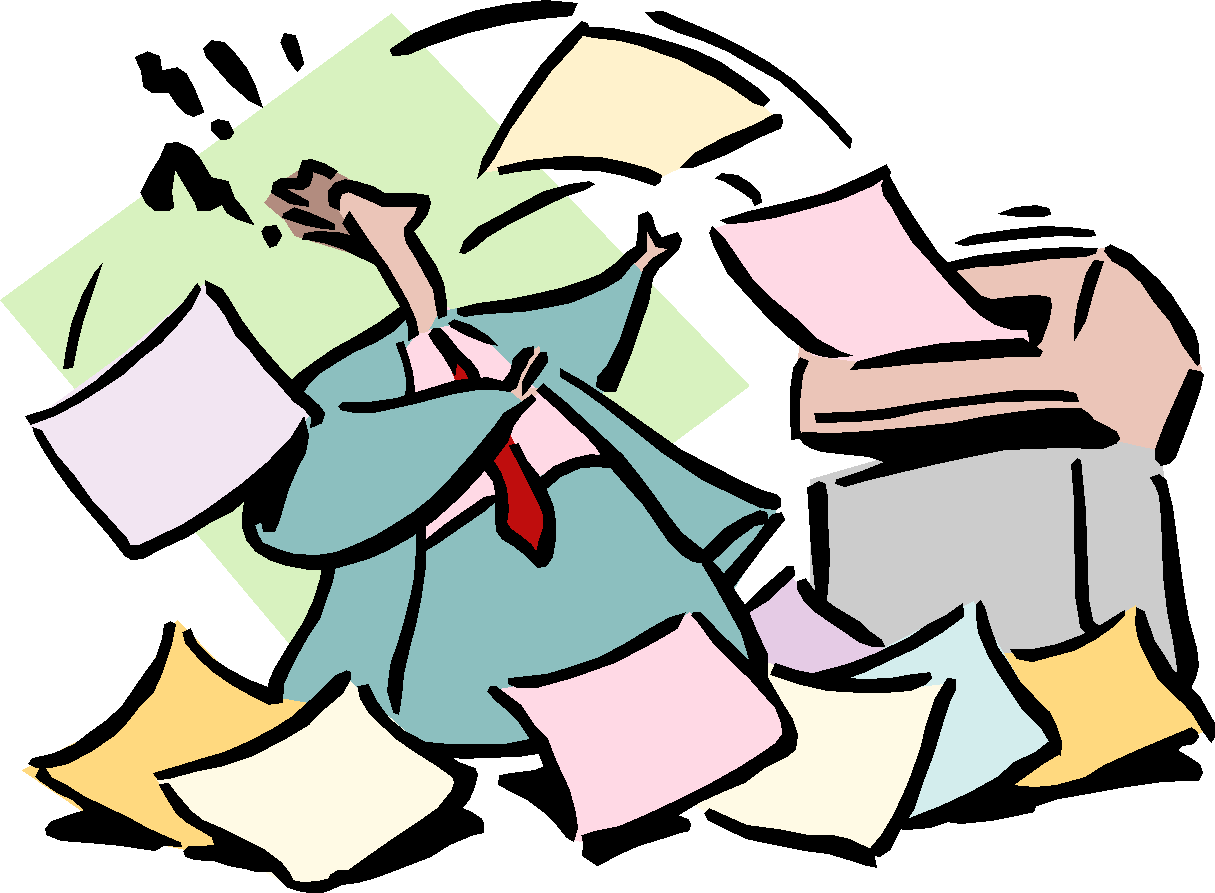
True, the world is moving away from paper printing, as we have more and more portable devices. And in many ways, your Android phone is a perfect replacement for a printer, as you can store and take your documents anywhere you want.
However, it may take another century or so to get rid of red tape completely, and from time to time, as much as we may despise the idea – we will have to print.
But enough with the drama. If you feel like printing from your Android phone, here’s how you do it.
First, you’ll need to get connected to Google Cloud Print, a service that allows you to print over the web from any device, be it your Android phone or tablet. To start with, let’s tend to your printer. Connect it to your computer and activate Cloud Print support in Chrome – this way you will be syncing your printer with your Google account.
Next, move on to your phone and install Google Cloud Print app.
Now let’s go through the printing process step by step. Select a document you want to bring onto paper, tap the Share button and select Cloud Print app to share the document with. Then you should be able to see your printer and get down to the process. Do note that you will need to be using the same Google account on your phone and printer.
Using a cloud service for printing is quite convenient as you will be able to send documents to your home or office printer from anywhere and even share your printer with others, so that they can do the same – great way to save time (and spend fewer hours at the office).
But printing does not necessarily mean paper. I often us the print feature on my laptop to convert a document into PDF. However, and quite unfortunately, our phones do not have a Print button – and thus – no Print To PDF function.
But not all is lost. You can follow pretty much the same steps with a Share button, but you will need to pre-install an app that can convert your files to PDFs.
One way to do that (and if you want to quickly PDF a web page) is to use the ever-handy Cloud Print app that you have already installed. Another great feature of the app, is that once you enable it, your Google Chrome browser (if you do not have one on your phone, you will need to install it) will also have printing functions. So all you’ll have to do is open up a web page in the browser, select Print – and the page will be saved as PDF onto your phone’s Downloads folder, probably under the name “ChromeSnapshots”.
One way to do that (and if you want to quickly PDF a web page) is to use the ever-handy Cloud Print app that you have already installed. Another great feature of the app, is that once you enable it, your Google Chrome browser (if you do not have one on your phone, you will need to install it) will also have printing functions. So all you’ll have to do is open up a web page in the browser, select Print – and the page will be saved as PDF onto your phone’s Downloads folder, probably under the name “ChromeSnapshots”.
Another way to PDF things is to use the Share button. Share the document with Cloud Print app and save the file to Google Drive. It will then appear in your Google Drive storage as a PDF document – ready for you to access and use anytime you want.
If you are looking to convert more different formats into PDF, you can also look into downloading a specialized app, like Word To PDF for Android. The application handles .doc, .docx, .odt, .ott and .rtf and will do the job quickly with a simple click.
So here it is! Printing has never been so easy – no additional cable mess, driver installation or any fuss of that kind. But as easy as printing has become – do take a minute before tapping “Print” and think if you could just go digital and save a few trees.









