Paper Maps Are So 20th Century
Remember those days when you were trying to get somewhere but your view was blocked by a huge paper map? What about having to park and take out your map, spread it on the hood of your car, and then figure out where you were? How did you feel? Frustrated!Those days are now behind us thanks to the wonders of GPS Navigation. In fact I wouldn’t know where to begin if I didn’t have my trustworthy GPS handheld navigator with me these days.
And while there’s lots of GPS handheld devices on the market and several reliable GPS software providers sometimes the software provider doesn’t have the device you want and the device maker doesn’t carry the software you want.
Some less than honest merchants have even tried passing off trial or cracked software as the real thing on their GPS units.
ElectroShopWorld has come to the party with a wide range of GPS handheld devices ready for any GPS software that you might want to throw on it, at really low prices. Just like our phones we provide GPS devices without software, ready for you to load on whichever suits you.
So Many Choices
Just check out some of the models below:



What? A GPS without software?!
It’s simple! Your new ElectroShopWorld GPS device only comes loaded with trial software just to let you make sure that it works, however we let you choose which software you finally use by giving you an ‘unlocked’ GPS which is basically empty and save you money by not forcing you to pay for maps you don’t need.Let’s look at Garmin. If you buy a Garmin you have to use their software (maps). In fact, if you buy any GPS from the high street it will come loaded with its manufacturer’s software (maps). This not only takes the freedom to choose, often better, software away from you, but also increases the price a lot as you’re paying extra for the software.
Take Control
OK, I’ve bought my GPS and I’m trying to choose the right software, what should I choose?There are a number of providers who do a better job in different parts of the world. Also speak to friends, colleagues and check discussions on the internet (such as a facebook group for TomTom for instance) for guidance and ideas about which software is good in your region.
Here are some of the better-known GPS software providers:
- TomTom
- Route 66
- Magellan
Let Me Tell You A Secret
You could spend big money on a manufacturer’s software…or you could download it for free from the internet. You decide!Check out ElectroShopWorld’s GPS Explained article for further information on how and where to find FREE GPS software!
Easy To Install
Follow this step-by step guide on how to install the GPS software. But it doesn’t really matter which of our models you buy, the system should be the same or very similar.The first thing to do is to put the SD card the software is on into the SD card slot:

As soon as you power up this model you see a screen with various media options including: Music, GPS, Video, Photo, Settings, and Flash.
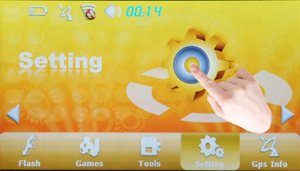
Select setting then tap the setting image as shown above to get into the setting menu.
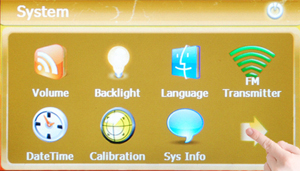
Once you are in the settings menu you will need to find the navigational path option, this could be on the first page of options but if it isn’t press the arrow button to see if it is in the second menu.
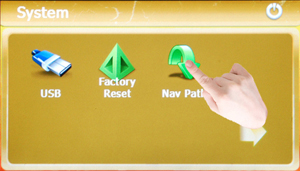
Now you are in the file selection menu and your job is to find an .exe file to initiate the GPS software. To do this in this model you hit the arrow button beside a file entry point. This is a little like the search button on Google.
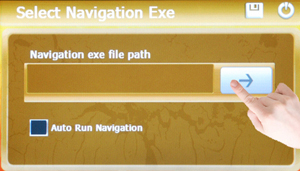
Hopefully a folder will appear on the screen, much like it does in your computer. Double click on it to see the contents and look for the file marked exe.
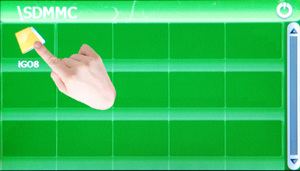
Ah, there it is.
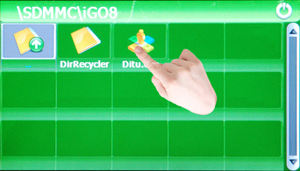
Once you’ve found it doubleclick on it and you will be taken back to the screen one step back.
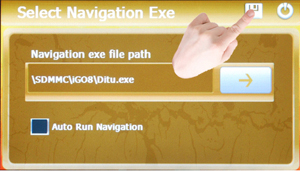
The main difference between this screen and the last time you saw it should be that now there is a file listed on the screen. All you need to do is save that file:
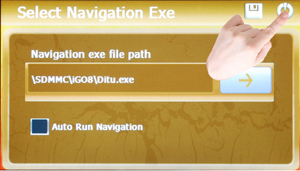
And exit to the settings menu.
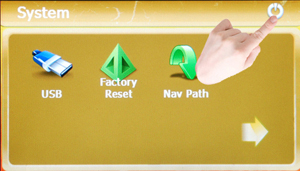
And that’s it you just need to exit back to the main menu and select the GPS option and you will never be without a map again.
No comments:
Post a Comment