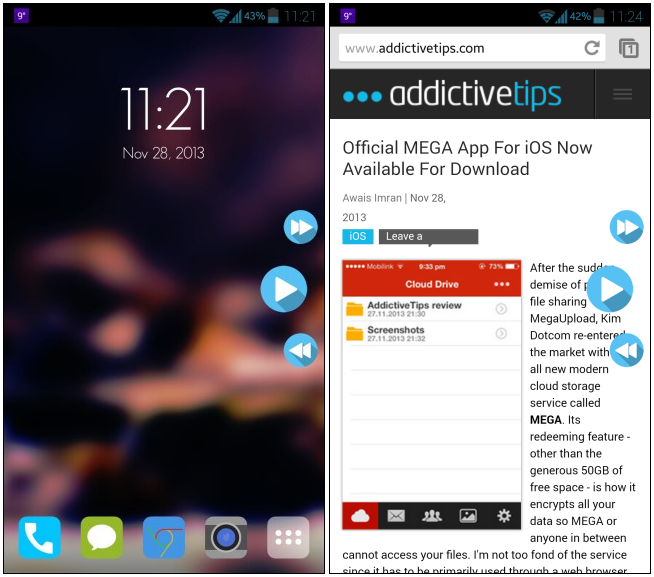
The app’s default skin looks very minimal and includes three playback buttons: Next, Previous and Play/Pause. When enabled, SidePlayer can be activate via swiping from the right edge of the screen. Whether you’re on your home screen or using an app, SidePlayer works without any issue – even over full-screen apps. When you tap Play, music automatically begins playing in your default player. And when you don’t need the controls, you can simply swipe them out of your way.
The major downside of SidePlayer is its highly limited number of options in the app’s Light version. Other than simple music playback controls, you won’t find anything else to fiddle around with. The set of user-configurable options provided by the app’s Settings screen is very limited in the app’s free version. You can only toggle the Touch effect animation and vibration feedback upon control activation, specify the default music player to use with the app (if you have more than one music app on your device), and change SidePlayer’s dimensions.
The major downside of SidePlayer is its highly limited number of options in the app’s Light version. Other than simple music playback controls, you won’t find anything else to fiddle around with. The set of user-configurable options provided by the app’s Settings screen is very limited in the app’s free version. You can only toggle the Touch effect animation and vibration feedback upon control activation, specify the default music player to use with the app (if you have more than one music app on your device), and change SidePlayer’s dimensions.
No comments:
Post a Comment