
A wireless router allows an internet connection to be established without needing to have the connecting device in the immediate area of your internet connection. Not only does this provide more freedom on how and where you can use the internet but, it also removes the need for fixed network cables running around your home or office.
The grater flexibility provided by wireless networks allows for computers to be moved around more easily so whether using a laptop, tablet or even your mobile phone you can easily connect from anywhere within the wireless range.
Wireless routers use 2.4GHz frequency to communicate over the air waves however, the further a device is from the wireless router and the greater the number of obstacles there are in-between the router and connecting device all have effects on the signal strength and range. This can create various amounts of interference and severely restrict Wi-Fi usage. There are several ways to troubleshoot a poor wireless connection and to extend the range of a Wi-Fi router; here are the top 5 methods.
1. Remove Obstructions
Wireless signals can travels easier through the air than they can through concrete walls or other dens objects. Therefore ensuring a clear, visible path between the router and the connecting device, such as your computer, will improve signal strength and range, as well as reduce interference that will result in greater Wi-Fi speeds. When selecting where you want your Wi-Fi router think carefully about where you’re computer is and where you will be using the Wi-Fi.
2. Remove Interference
Wi-Fi routers operate at around 2.4GHz but they are not the only devices that do this. Many cordless phones and baby monitors also operate on the same frequency and if can cause interference if they are near the router or between the router and your connecting device. Additionally your neighbor’s Wi-Fi router could also interfere with the signals from your device so avoid putting Wi-Fi router next to or close to other wireless devices.
3. Omni-Directional Versus Uni-Directional Antenna
Most wireless routers have omni-directional antennas so the wireless signal is emitted in every direction from it. This may be good if your Wi-Fi router is in a central location in your home or office but it’s not so good if it’s in the corner of your house. To get around this you could make a homemade reflector, upgrade the antenna or swap it for a more powerful uni-directional antenna aimed at the desired location. If you can find one of these that fits your router you can try getting a booster antenna. This will boost both the range and strength of the signal, these are usually omni-directional.
4. Use a Wireless Repeater
These types of devices take in the wireless signal and then send them out with renewed strength, essentially boosting the signal strength so it can go further. Putting a Wi-Fi repeater between your computer and Wi-Fi router is a great and easy way to increase the Wi-Fi coverage and signal as well as to work around obstructions such as walls and furniture that will degrade the signal.
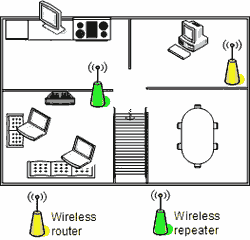
5. Check Your Old Computer
If you have an older computer then the poor signal strength could be to do with the computers Wi-Fi capabilities rather than the router. To resolve this you could try using a USB based wireless adapter or update the internal wireless card in the computer. You could also see if there is a software update for your existing wireless card as this could also improve the signal strength and range.
ElectroShopWorld has a range of wireless repeaters, boosters and portable routers that can help improve Wi-Fi signal strength and range in your home or office and are all available at wholesale prices.


No comments:
Post a Comment