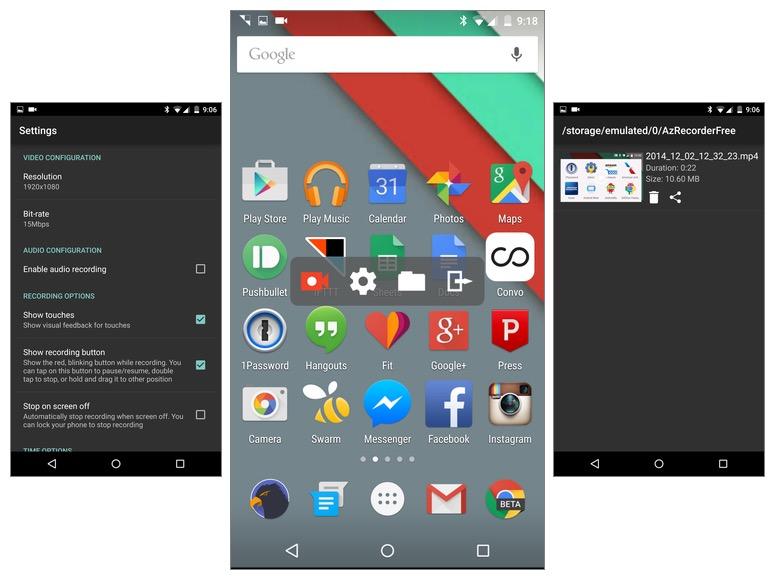
So your mother got a mobile phone. As fun and full of possibilities as the event is, it may also mean that you will spend long hours trying to explain “how stuff works” – and without visual aids this can get tricky.
If you seem to be the “go to” person when it comes to resolving smartphone issues, being able to record what you do on your own screen as a demo to others may be quite a handy tool to have. So, why not get one – especially, since it’s free and does not require rooting.
As in most cases when you need something extra, you will start off by downloading an app. Make your way to the Play Store and download Screen Recorder app by Rivulus Studios. Install the app and allow permissions.
Open up the app and take a look. The interface is rather simple and there should be nothing to confuse you there. You will have three available options:
Changing resolution: the smaller the resolution, the easier it will be to send it.
Portrait or landscape: basically this option is determined by the tilt of the screen. Hold your phone vertically to take a portrait recording or turn it horizontally for a landscape one.
Switching on the microphone: a truly useful option (especially if you are sending a tutorial to someone). It lets you give voiced instructions together with the visual ones – which the receiving party will truly appreciate.
Once you have confirmed your selection, just tap on the circular button in the middle to start the recording. A pop-up will inform you that everything on your screen will now be recorded. Pay attention and make sure that no confidential (or embarrassing) information is displayed.
When you are good to go, just exit the app and do whatever it is you need to do on the screen – it will all be recorded.
When you’re done, pull down the notification menu. You will see the “Recording Screen” notification. Tap on in to stop the recording.
To find your video you can either go back to the app and find it on the main screen or open your file manager and check “Screen Recordings” folder. You can then play and share the video and delete it when it’s of no use.
www.electroshopworld.com
No comments:
Post a Comment