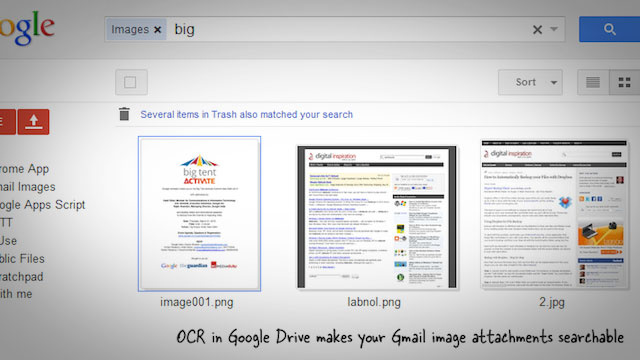
It’s easy enough to selectively save Gmail image attachments to Google Drive, but if you want to automate the process, tech blog Digital Inspiration shares a script that makes the archiving happen automatically. The script runs in the background of Gmail, and when you get a new attachment it automatically sends it over to a folder called “Gmail Images” in your Google Drive.
Here’s how you can deploy the script in three easy steps:- Open the script in Drive and choose File->Make a copy to create a personal copy of that script in your Google Drive.
- Choose Run->Authorize to grant the necessary permissions. The script basically needs permissions to read your Gmail inbox and for writing files into your Google Drive Folder.
- Once authorized, choose Run -> StartProgram and the script will start working in the background.
Internally, the Google Script will create a new folder called “Gmail Images” in your Google Drive and all images attachments are saved in this folder. Once a message thread has been scanned for attachments in Gmail, a label “Processed” will be added to that thread so that the script can skip it in the next iteration.
VIA | Digital Inspiration
www.electroshopworld.com
No comments:
Post a Comment