
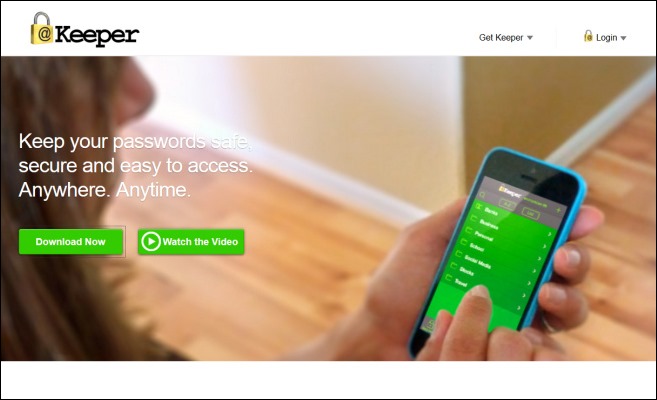
The download page of Keeper lets you grab your desired version, be it a desktop client, browser extension or smartphone app. You will need to visit Keeper in your mobile browser to download the iOS or Android apps, though. I tested the Windows client of Keeper, and it worked pretty great. It lets you store data to an encrypted vault on your local storage, and you can also save to the cloud for backup or synchronization with other devices. To get started, download the app to your desired platform. It will ask you to specify a master password, after which you can create a new profile by entering your email address, followed by a name for the current device.
The interface of the Windows app is quite simple, but this simplicity is also what makes it easier to use. It allows you to create specific folders for different kinds of passwords. For instance, you may create a Bank folder and store all information pertaining to your bank account into it. Likewise, you can create an Email folder for saving passwords for your email accounts across different services. When creating a folder, simply specify the title, login, password and URL associated with the information you want to store. You can also enter a mini description for it, as well as add additional custom fields of your choice.
The mobile version is also equipped with equally great features, and you will find all the options required for saving your login information. I’d also say that the mobile version looks pretty great, in fact better than its Windows counterpart.
VIA
The interface of the Windows app is quite simple, but this simplicity is also what makes it easier to use. It allows you to create specific folders for different kinds of passwords. For instance, you may create a Bank folder and store all information pertaining to your bank account into it. Likewise, you can create an Email folder for saving passwords for your email accounts across different services. When creating a folder, simply specify the title, login, password and URL associated with the information you want to store. You can also enter a mini description for it, as well as add additional custom fields of your choice.
The mobile version is also equipped with equally great features, and you will find all the options required for saving your login information. I’d also say that the mobile version looks pretty great, in fact better than its Windows counterpart.
VIA
No comments:
Post a Comment